If you are using Worldpay and would like to process debit transactions using Debit Pin please follow the steps listed below.
Step 1: Contacting Worldpay
Your account with Worldpay is configured on their servers to allow or disallow certain functions, card types, and more. You may even remember selecting these options when you initially applied for card processing through Worldpay.
Since EZ Process Pro hasn't allowed debit card processing in the past, Debit card processing is most likely turned off on your account. To turn on processing, you will need to contact Worldpay directly to request that this be turned on. Before beginning this process, you will need to make sure you know which Merchant IDs you would like to enable this for, as you may have multiple associated with your account.
You have a few different options for contacting Worldpay:
1) Contact Worldpay support directly using their main support number
2) Contact Worldpay through a direct representative whose information you have been provided. This may be a Partnership Manager, Sales Manager, or Support Representative who you have worked with in the past
3) Contact EZ Process Pro and request they reach out to Worldpay on your behalf. If you would like Support to do this, please provide us with the Merchant ID numbers you would like to see this change on. We can facilitate the connection between you and Worldpay from there.
After Worldpay turns on Debit, you will need to move to Step 2.
Step 2: Enable Debit in your system
Once you have worked with Worldpay, you are now ready to turn on Debit in your system. To do so, you will start by going to Getting Started > System Settings and clicking on Page 1.
In System Settings, under Part I, you will see an area called "Merchant Service Processing". Click the link directly underneath it, called Merchant Service Setting.
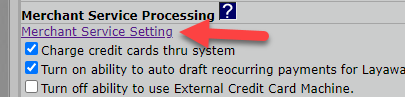
On this page, you will see the controls for your card processing setup. You will want to see the section called "System Merchant Settings", which will look like the image below.
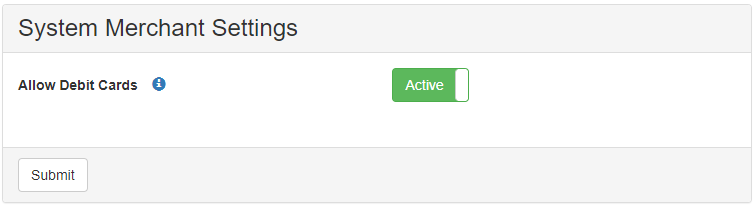
If the button is red and toggled to "Off", you are not able to take debit cards in your system. If the button is green and toggled to "Active", you can take Debit cards in your system. Toggle the button to "Active" and click "Submit".
From there, you should be all set! Debit cards should now be able to run as debit. If you have any issues, feel free to reach out to support at support@ezprocesspro.com or (713) 568-1331 extension 2.
