In this article, we will discuss how to access and run the Auto Draft Decline Report
When using the auto draft feature in EZ Process Pro, you may encounter issues where the customer's card declines the payment. This can happen for several reasons (e.g., the Card expired, the card was replaced, there were insufficient funds, etc.). We have included a report that will help you track declined payments.
To access the report you must navigate to Main Menu > Management > Reports > Merchant Service Report > Auto Draft Decline Report. This will take you to the search screen, as seen below.
Here you will be able to select the location of the sale and the date range as seen above. Once selected click Submit and a report will be generated
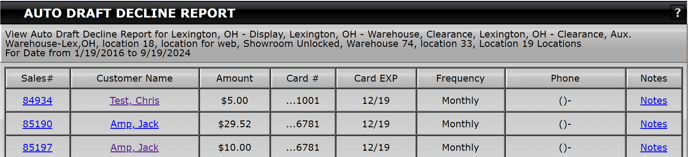
This report will display the following information:
- Sales #: The sale number displayed is a hyperlink. When clicked you will be directed to a page where you can mange the sale.
- Customer Name: Name of the customer when selected you will be directed to the customer information screen.
- Amount: the amount that will be charged to the customer on the date shown in the Next Charge column
- Card #: The last 4 digits of the card number
- Card EXP: Expiration date listed on the card
- Frequency: When setting up auto draft you have the options of how frequently the customer will be charged. Which will be displayed in this column
- Phone: The phone number we have on file associated with the customer
- Notes: This link will display any notes left on the sale
This report will allow you to better track any payments that have not gone through and reach out to the customer to get the account back to current.

