Once you have set up your Group Categories in EZ Process Pro, you will now need to map them in your automatically maintained Wondersign feed. In this article, we will discuss how to do so.
Like EZ Process Pro, Wondersign has Group Categories attached to the groups that are coming through its feed. However, since these Group Categories are standardized in the Wondersign system, your system will likely have a different naming convention than Wondersign. You will need to manually connect Wondersign's Group Categories to your Group Categories to tell your system how to use what Wondersign is sending over.
To do so, go to Getting Started > System Settings > Integrated Partners, and on the Wondersign integration click Edit Settings.
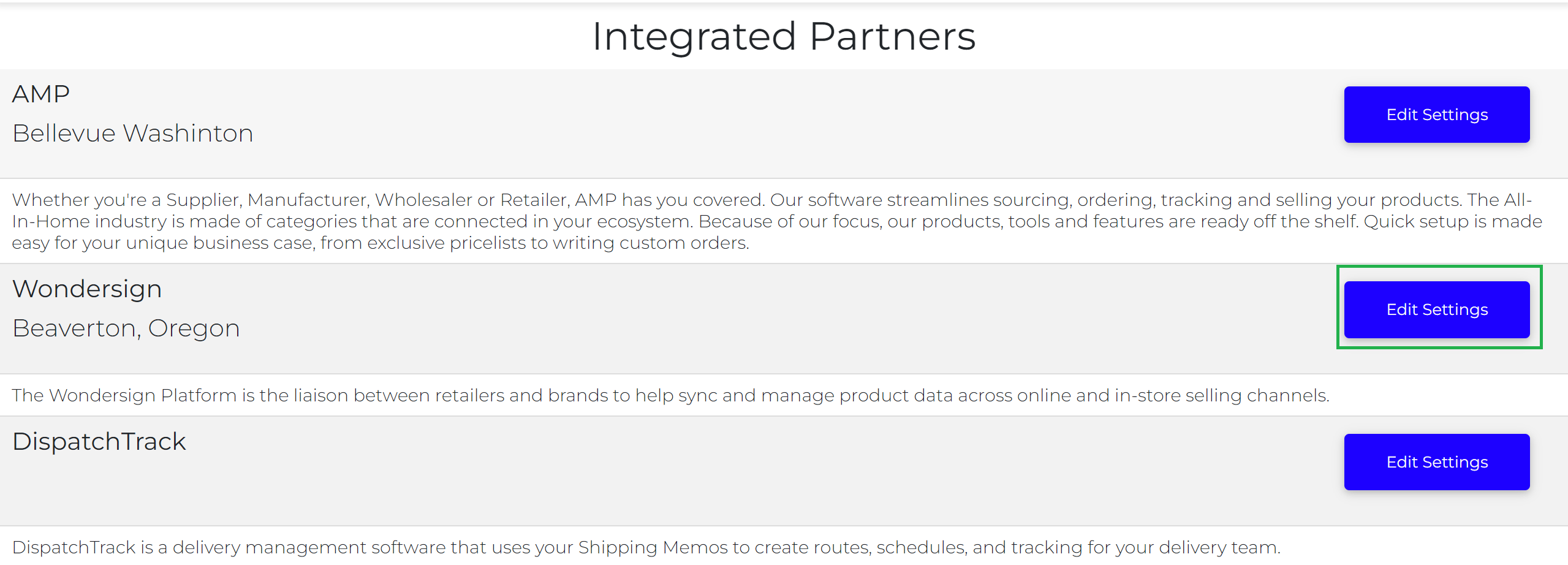
On the bottom left-hand side of the next page, click Mapping Categories

The system will take you to the Mapping WONDERSIGN Categories page. At the top of the page, you will see the title and integration name, and then different page numbers to let you get through all the Categories that Wondersign offers. Below that are the Group Categories for your system and Wondersign.
On the left side are the Group Categories that Wondersign maintains. These cannot be changed by anyone except Wondersign themselves. These categories come through the data feed along with the rest of the information about their products.
On the right side are the EZ Process Pro categories. You can set these up, edit them, and create as many as you like. All the Group Categories you create will show up in the dropdown menu.
If the dropdown menu says Not Sure, Decide Later, then that Wondersign Group Category has not been mapped to one of your categories and Wondersign groups associated with that Wondersign category will not show up under any Group Categories you have set up.
Your goal is to map all of the Not Sure, Decide later categories, but if you aren't sure about any of them you can always leave them uncategorized for the time being. You can also come back to edit any of the mappings if you decide another Group Category works better.
When you are done mapping the categories together, make sure to hit the Submit button at the bottom of the page to save your changes.



