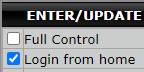If you would like to limit user logins to a specific location please see the below steps.
In order to lock an IP address, you must have a form of high-speed Internet and a static IP provided by your ISP.
- Go to the Main Menu ➝ Getting Started ➝ System Settings - Page 1
- There are two options that can be selected Lock down the IPs that can access the system and Limit login location selections to the IP address the user is in ( Unless permission otherwise)
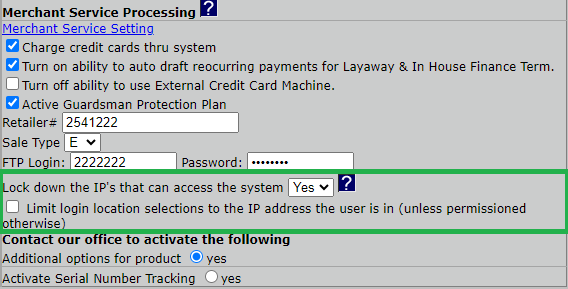
- By selecting YES on Lock down the IPs that can access the system. This will only allow users who are connected to the same WAN (wide area network) IP address to access the EZ Process Pro software.
- If you choose to also use Limit login location selections to the IP address the user is in ( Unless permission otherwise). This will show what locations the users can see when logging into the software.
- Once you have selected yes from the dropdown you will then need to add the WAN IP for each location that you wish to use the feature by selecting edit next to the location under Location List

- Once you click Edit you will be redirected to the following window where you will enter the WAN IP for the location. (if you do not know the WAN IP, navigate to https://www.whatismyip.com/ and it will provide the Public IPv4 that will be used)
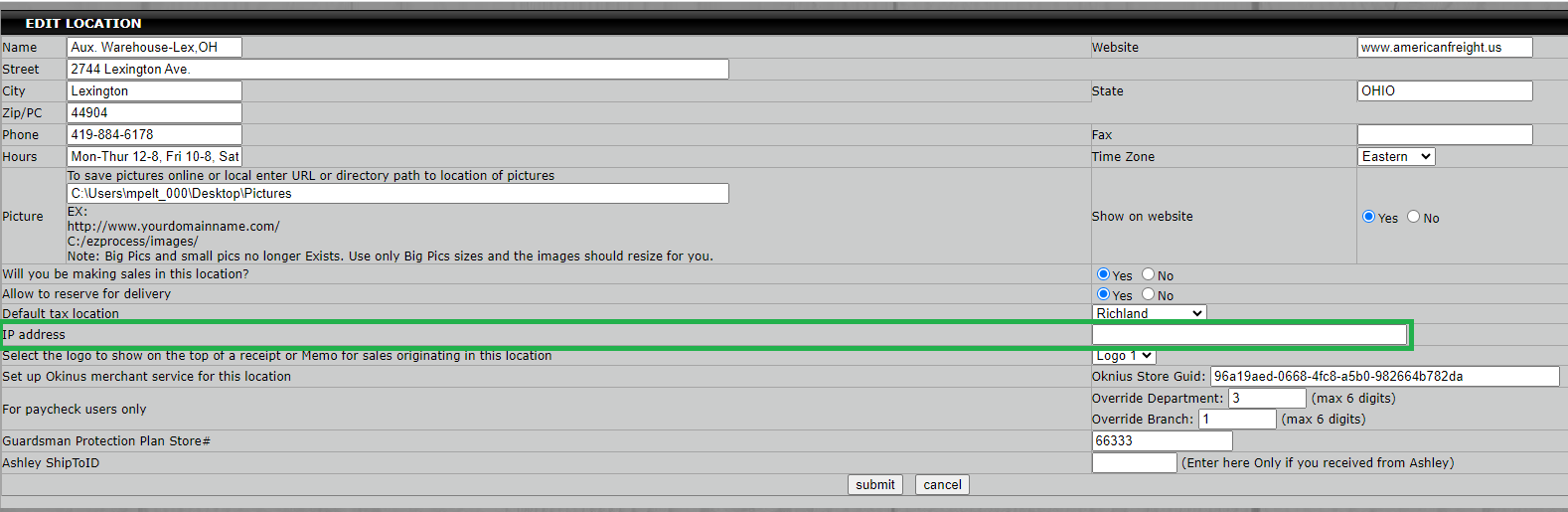
- Once you have entered the WAN IP click submit to save the information
- Once you have submitted the information on the Edit Location page you must also click on Submit All at the bottom of the System Settings Page 1
- This will need to be done for every location that you wish the settings to apply for.
Once the System Settings have been adjusted to Lock down the IPs that can access the system. you will also need to ensure that users do not have the permission Login From Home added to their permission. To ensure this navigate to Main Menu ➝ Human Resources ➝ Employee Information ➝ Enter/Modify Employee Permissions. Select your employee from the drop-down and click submit.