If you have an employee who is no longer with the company, needs a password change, payroll information changed, or any general change. Please follow the steps listed below.
- Login to your EZ Process Pro system
- Go to Human Resources > Human Resources > Employee Information > Modify Employee
- Select the employee who needs their information modified and click submit
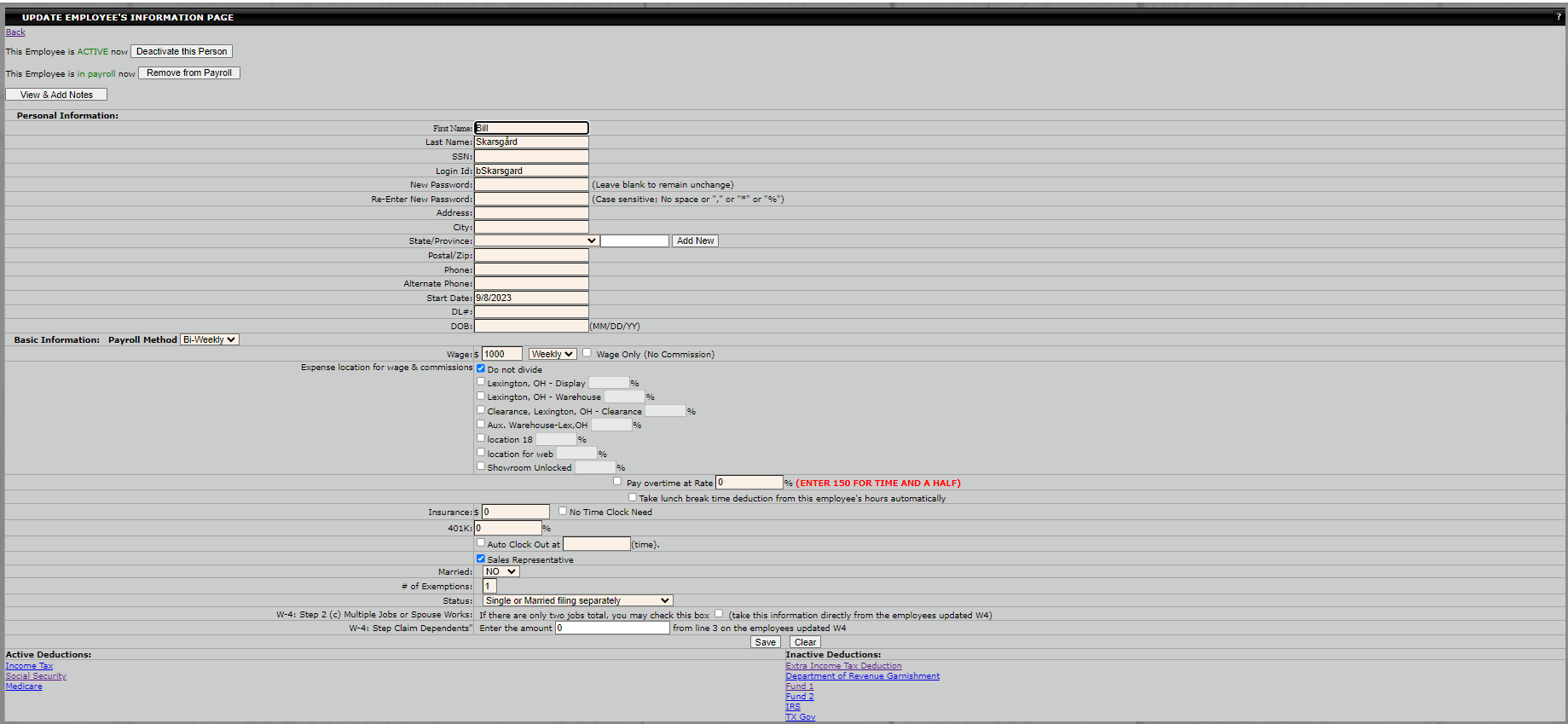
- This will bring you to the screen above where you can make changes to the information for the employee.
- This screen is also where you will go to Deactivate an employee or Remove them from the payroll.

- Once an employee is Deactivated they will no longer have access to the system. However, this is not permanent and can be undone. Once the employee is Deactivated you simply follow Step 2 listed above and the Deactivate button will now be Reactivate.
- This same rule also applies to the Remove from Payroll option
- Once you have made the necessary changes please make sure to click on the Save button at the bottom of the screen.
Please note that in the Basic Information: Payroll Method section you have the opportunity to add another deduction by clicking on the "add another deduction" button. This will lead you to another screen where you can choose the type of deduction from a pull-down menu. Once that is completed enter the amount and press submit.
When you have completed making your changes press the "Save Button," and the changes will be automatically updated into the database. If you would like to just clear all the information, you can click the "Clear" button at the bottom of the page.
