To access EZ Process Pro in your web browser, you will need to make sure Pop-Ups are allowed to run for the website.
Note: Google Chrome is the recommended browser to access EZ Process Pro. To download and install Chrome, visit Google's website here.
Once you have Chrome installed on your computer please follow the steps below to ensure that pop-ups are allowed:
1. Open your Chrome browser and navigate to the three dots in the top right corner as depicted in the screenshot below

2. Click on "Settings"
Step 2:
Click the Chrome menu on the upper right corner of the browser toolbar and click "Settings".
Step 3:
From the menu bar on the left, select Privacy and Security
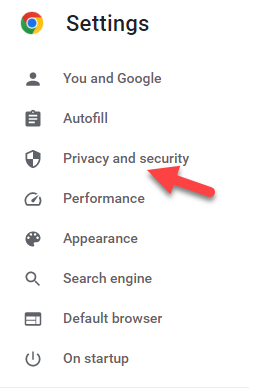
Step 4:
Once selected, select "Site Settings", and scroll to the bottom of the page.
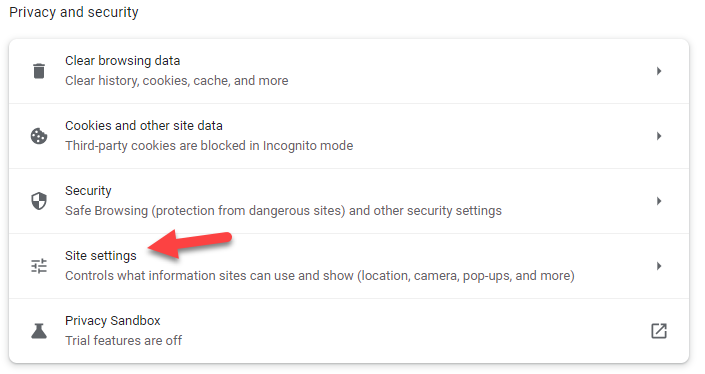
Step 5:
Under the title “Content” is a button labeled "Pop-ups and Redirects". Click this to go to the next page.
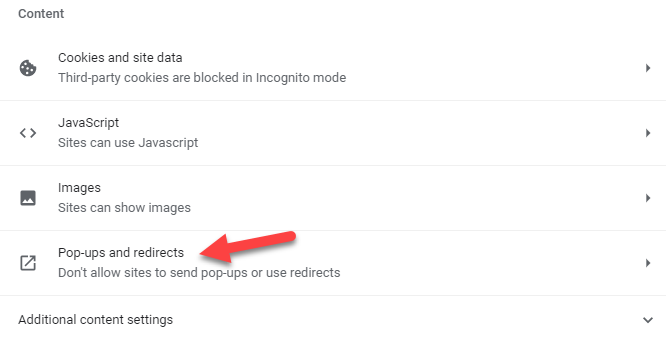
Step 6:
On this page, you can choose how you want to set up Pop-ups for your browser. For easy setup, we recommend choosing "Sites can send pop-ups and use redirects" under Default behavior.
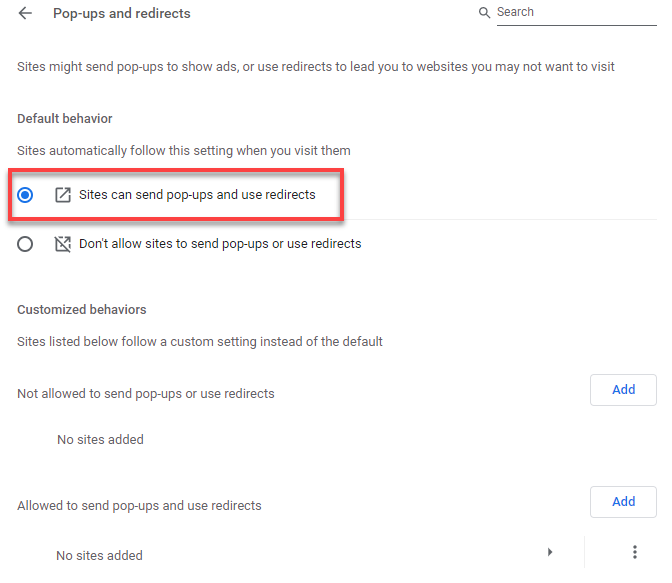
If you would prefer a more advanced setup, you can use the Customized behaviors area to allow the domain "gimmethebest.net" to use Pop-ups. Please keep in mind our team can only support the "Default behavior" setup, and "Customized behaviors" will need to be managed by you and your team.
Once Pop-ups have been enabled, you are now set to use EZ Process Pro.
